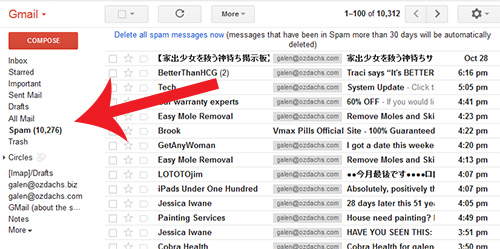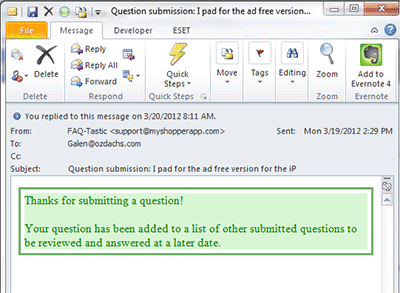The Only Spam Filter You Need is Free
You think you get spam?
My email accounts have gotten over 10,000 pieces of spam in the past 30 days.
Unfortunately, most methods of spam protection fail.
- The built-in spam protection that comes with the email accounts from your web hosting service marks too many legitimate messages as spam. The spam algorithms, such as SpamAssassin, are too aggressive in my experience. You’ll miss many messages you want to see if you rely on them.
- The built-in spam protection of Outlook, the Microsoft email program, is both too weak and too aggressive. You’ll still see lots of sleazy messages in your in-box, and, in my experience, you’ll also have to read your spam folder to make sure real messages haven’t been filed there.
For many years, my solution was to rely on Spamarrest. Spamarrest sends a challenge message to anyone who sends you mail, when that person’s email address isn’t in your list of contacts. This approach was very effective. I have received only a trickle of unwanted emails, most of those were from salespeople who manually responded to the challenge message and clicked to get their spam to me. I dealt with those exceptions by completely blocking that user or the whole offending domain.
Spamarrest is a cheap (about $50/year) paid service. It lets you send and receive mail from a web page, too, so you can access your mail while traveling.
The downside of Spamarrest is that a fair percentage of real people either don’t see or don’t understand the challenge message that Spamarrest sends to them. As a result, I have missed some business and personal messages, including some that were time-critical. Still, Spamarrest has been the only effective spam fighter I’ve tried.
Until this month.
Over the summer I tracked the spam-catching ability of the Gmail account I use to connect with Google services. Though Gmail did not filter messages through Spamarrest, I never received any spam. The messages in its spam folder were, indeed, spam. All of them. Google, alone, seems to be able to separate spam from wanted messages.
So, at the start of October I stopped Spamarrest from emptying my galen@ozdachs.biz and other email accounts. Instead, I had Google connect to the accounts and get the messages in real time. It’s worked.
I have received very few spam messages. When I have checked the spam folder, all the messages I’ve seen have looked sleazy. Better, no one has told me that they sent me a message that I didn’t see.
I’m sold. I’m recommending Gmail as a spam filter for your mail. Get a Gmail account and have Gmail empty the mailboxes of your other email accounts.
Note: I am not recommending that you use an Gmail address as the published address for your personal or business life. Gmail is free, and Google has no obligation to you to keep that free service going. There are scary stories of people who relied on Google and Gmail, only to have Google suddenly block their accounts. I do not want you to trust Google with anything that is critical to you.
Instead, use Gmail as an email concentrator. Read your messages in Gmail online or else download them to your computer. You’ll like the spam protection. And, if Google ever decides to stop Gmail or to ban you, you can still access your email through Spamarrest, Outlook, or whatever other method you’re using now.